Enhancing your TV’s picture quality can transform your viewing experience, bringing movies and shows to life with vivid colors and sharp details. While many TVs come with preset modes, customizing the settings to suit your environment and preferences can yield even better results. Here’s a guide to perfecting your TV’s picture quality with the right settings.
Start with the Right Picture Mode

Most televisions offer several picture modes, including Standard, Cinema, Vivid, and Game. Begin by selecting the mode that best fits your viewing habits. For cinematic experiences, Cinema or Movie mode typically provides the most accurate color reproduction and deeper blacks, while Vivid mode may enhance brightness but can lead to oversaturated colors. Choose the mode that complements your content and viewing environment.
Adjust Brightness and Contrast
Getting the brightness and contrast right is essential for a balanced picture. Brightness controls the black levels; adjust it so that dark scenes reveal detail without appearing washed out. Contrast, on the other hand, affects the white levels. Increase the contrast until whites are bright but maintain detail—too much contrast can lead to clipping, where bright areas lose definition.
The color setting adjusts the saturation of the picture. Aim for a natural look—too much saturation can distort skin tones and other colors. The tint setting balances the red and green hues. Most users find the default tint works well, but minor adjustments can help achieve a more natural appearance based on your viewing preferences.
Set the Sharpness Level
Sharpness enhances the edges of objects on-screen, but excessive sharpness can create artifacts and a harsh look. Start with a low sharpness setting and gradually increase it until you notice improvement without introducing distortions. A moderate sharpness level often provides the best results without compromising image quality.
Color temperature determines the warmth or coolness of your picture. A warmer setting (lower Kelvin number) typically offers a more natural look, while a cooler setting (higher Kelvin number) can appear bluish. For the most realistic viewing experience, aim for a color temperature around 6500K, which mimics natural daylight.
Enable Motion Smoothing Judiciously
Motion smoothing features can enhance fast-moving scenes by reducing blur, making them ideal for sports or action films. However, this feature can also create the “soap opera effect,” where movies look unnaturally smooth. Experiment with this setting to determine if it enhances your experience or detracts from the film’s intended look.
Many TVs include built-in calibration tools to help you fine-tune your settings. You can also use calibration discs or mobile apps that offer test patterns for brightness, contrast, color, and sharpness. These tools can guide you in achieving the most accurate picture possible, tailored to your specific model.
Consider Your Viewing Environment
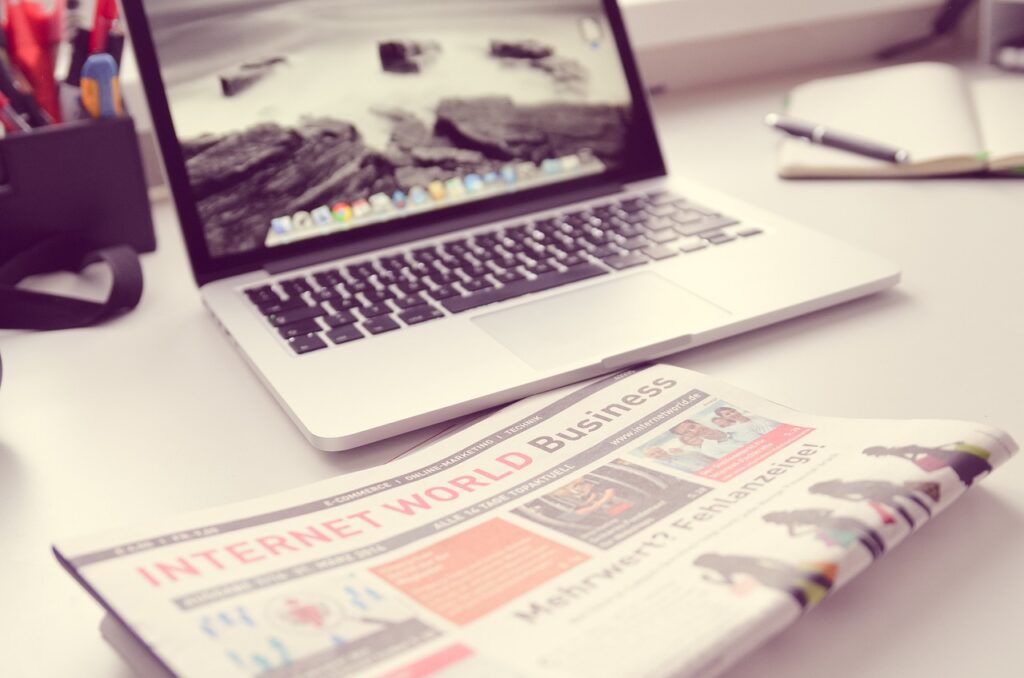
The environment where your TV is located significantly affects picture quality. Bright rooms can wash out colors, while darker spaces can enhance contrast. Be mindful of glare from windows or light sources and consider adjusting the TV’s position or adding window treatments to improve the viewing experience.
Perfecting your TV’s picture quality is an achievable goal that can significantly enhance your enjoyment of movies and shows. By starting with the right picture mode and carefully adjusting settings like brightness, contrast, color, and sharpness, you can create a stunning visual experience. Take the time to calibrate your TV, and enjoy the full potential of your entertainment setup!





Leave a Reply